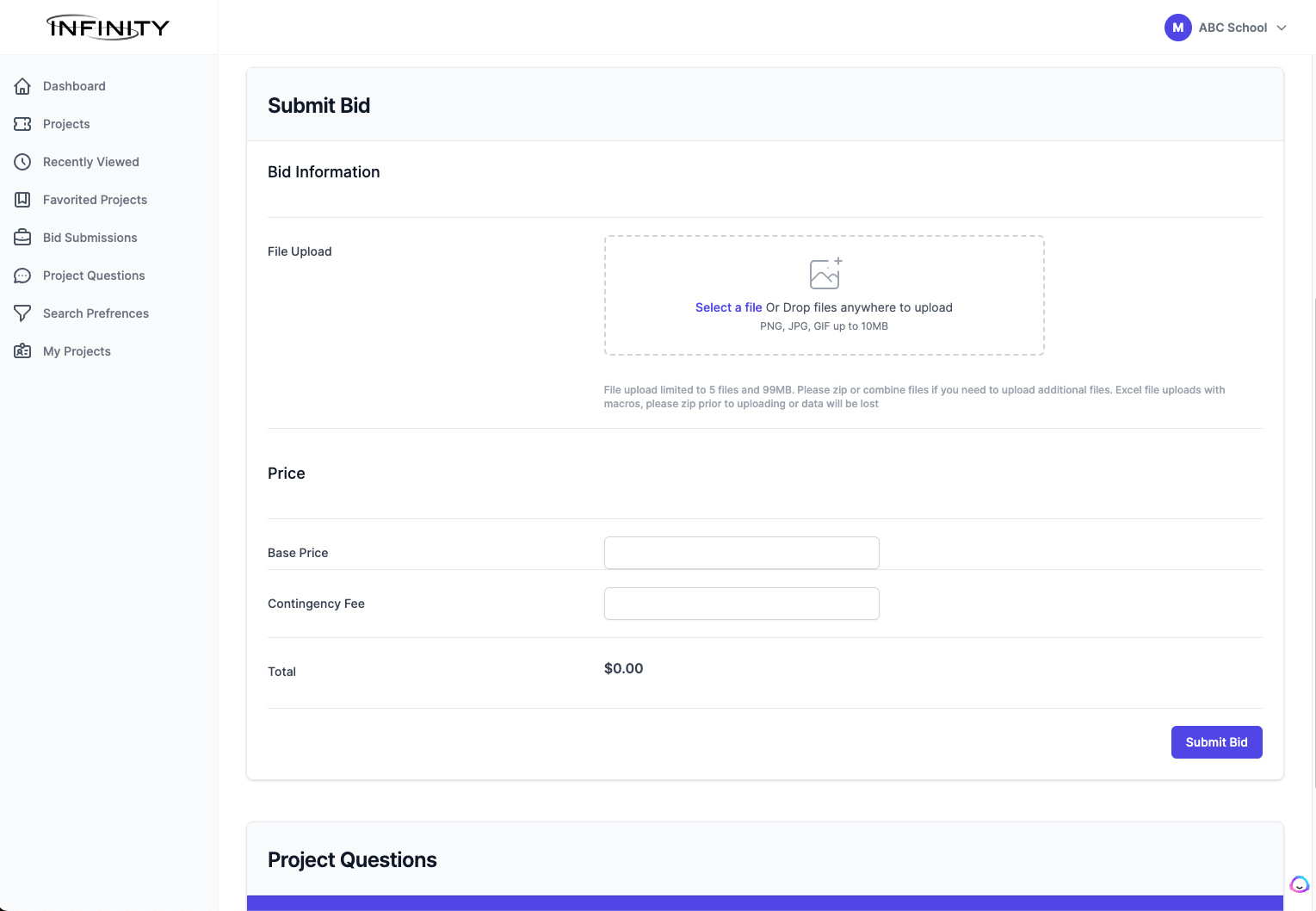
Our online Project Bid portal is easy to use and keeps you and our clients compliant with state and federal laws. To get started, create your FREE vendor account. This allows you to view project details, download RPS, submit questions on a given project, along with uploading your bid submission.
To create your Free Vendor account, please click the link “Bidding Portal” and choose “create an account”. Or simply click on this link: https://bids.infinitybids.com/create-account
Once logged in, your dashboard will allow you to search for projects that fit your unique criteria. You can refine your search by Location, Project Type, and Due Date. Once you find a project that fits your company’s unique skill set, you can “Favorite” it; this will allow you to find the project more easily when you return.
To submit your bid, navigate to the project associated with the RFP. From there, scroll down to the section titled “Submit Bid.”
Next, you must fill out information about your bid and upload your supporting bid submission and requested documentation. Note: You can upload five documents with a maximum file size of 99 MB.
Once a bid is placed, you can remove your bid and/or update your bid prior to the closing date/time of the RFP. To remove your bid, navigate to the project details page and click the “Withdraw Bid” button. Once you have withdrawn your bid, you will have the option to submit a new bit.
Note: Once the project has reached its closing date/time, all bid submissions are locked, and this feature is disabled.
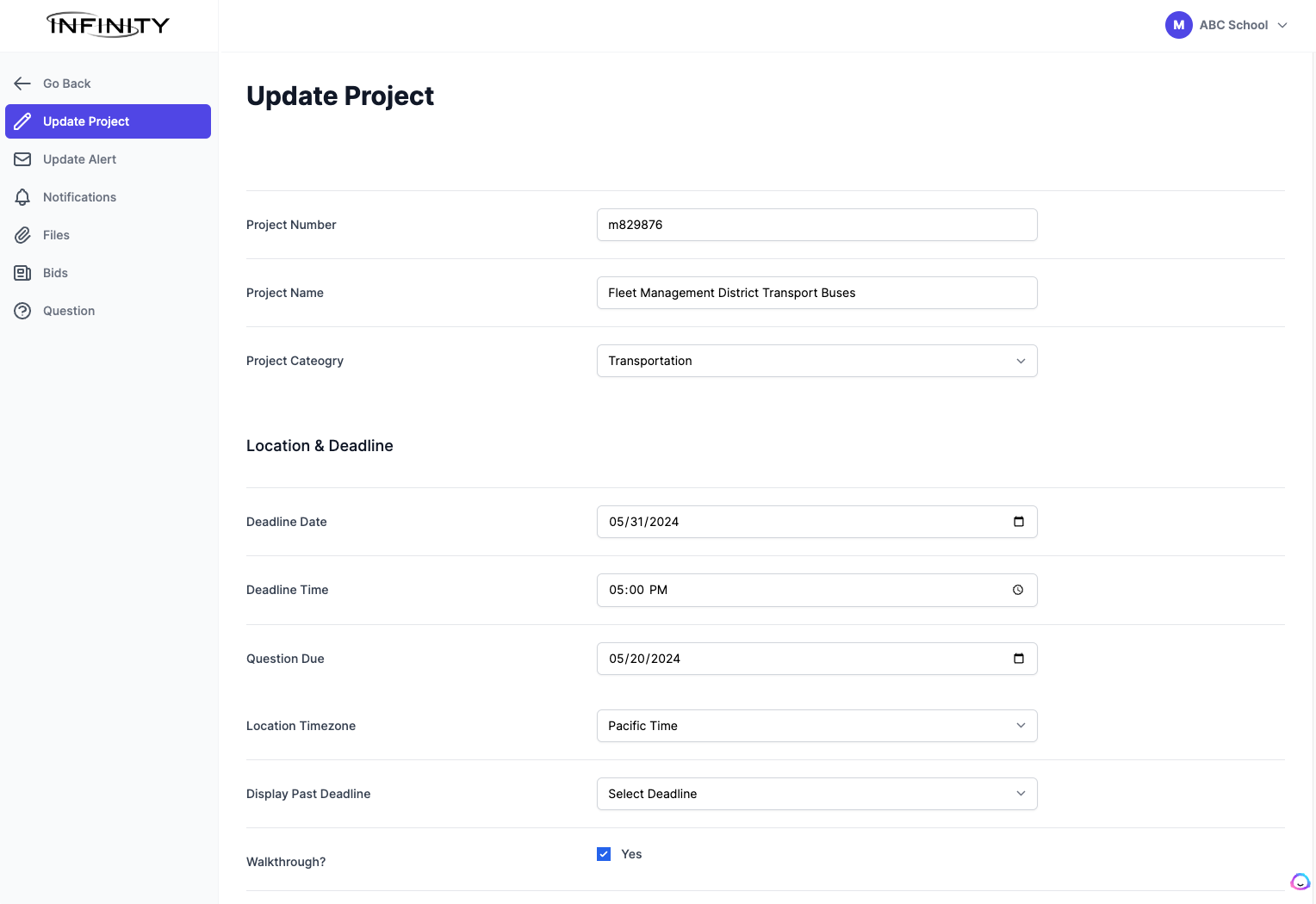
Since 2003, Infinity Communications & Compliance has supported our clients with responsible and ethical procurement assistance. Our bid/procurement portal has been a trusted resource, delivering efficient and cost-effective bids.
Now, through InfinityBids.com, we are ready to help organizations with all aspects of their business procurement. Local and national vendors will compete to offer you the best prices. Let’s get started on securing the best deals for your business!
To get started utilizing our online bid submission system, please choose a package that fits your unique needs. To learn more about our packages or to purchase one please click here: https://infinitybids.com/for-agencies/#pricing
Adding a project / RFP couldn’t be easier. Each client will have a unique login that grants them access to their company’s dashboard. From there, click on the “Add Project button in your account. You will then be presented with details about your project quote quest.
Fields to Complete:
You may need to modify your project. Upon making changes to your project, you will have the option to alert all users who have viewed or interacted with it prior to your changes. This alert will email each vendor informing them of your change(s) and link to your updated project.
Each project has a section for vendors to submit questions about your project. These questions are public-facing to ensure maximum compliance. You have the option to turn questions on/off, along with setting a deadline deadline for questions to be submitted. Upon answering a question, an email will be sent to the vendor notifying them that it has been answered.
Once your project has reached its submission due date/time, all bid submissions will be unlocked, and your staff will have the ability to download all bid submissions. Your staff will have the option to export all submissions as a CSV, allowing you to easily share and review your submissions.